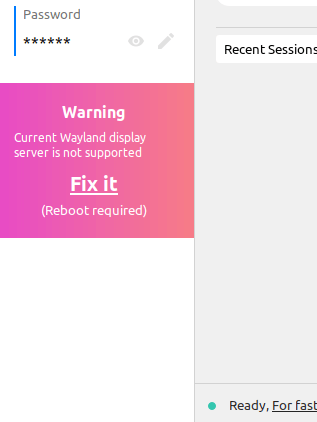Download RustDesk remote software for macOS
Open the .dmg file and drag RustDesk to Applications as below.
In order to run apps not from the Apple App store you need to change the following setting under "Security & Privacy" in the Settings.app. This setting may be already set if you have non Apple apps already installed.
To capture screen, you need to grant RustDesk accessibility permission and screen recording permission.
Open the Settings.app and click on "Security & Privacy". In the Privacy tab make sure RustDesk is checked in both Accessablitly & Screen Recording. You may need to click on the pad lock in the lower left hand corner inorder to make changes.
You can now launch RustDesk from Launchpad or the Applications directory.
Download RustDesk remote software for Linux
Run the appropiate command on the right depending on your distribution.
- Ubuntu / Debian:
sudo apt install -y ~/Downloads/rustdesk-1.1.9.deb
- Fedora / CentOS 8 & 9:
sudo dnf install -y ~/Downloads/rustdesk-1.1.9.rpm
- CentOS 7:
sudo yum install -y ~/Downloads/rustdesk-1.1.9.rpm
- Manjaro / Arch:
sudo pacman -U ~/Downloads/rustdesk-1.1.9.pkg.tar.zst
You can now launch RustDesk from the launcher menu.
RustDesk does not support wayland yet, you need switch to X11. RustDesk will guide you to switch to X11.
Download RustDesk remote software for Windows
From your Download folder, double click `rusdesk-1.2.3-x86_64.exe`.
This will run RustDesk in portable mode.
To Install, click the "Install" button in the banner on the left. Installation is required for me to view and controll the computer.
On the installation menu leave everything as default and click the blue "Accept and Install" button.
Press "OK" on the Warning dialog.